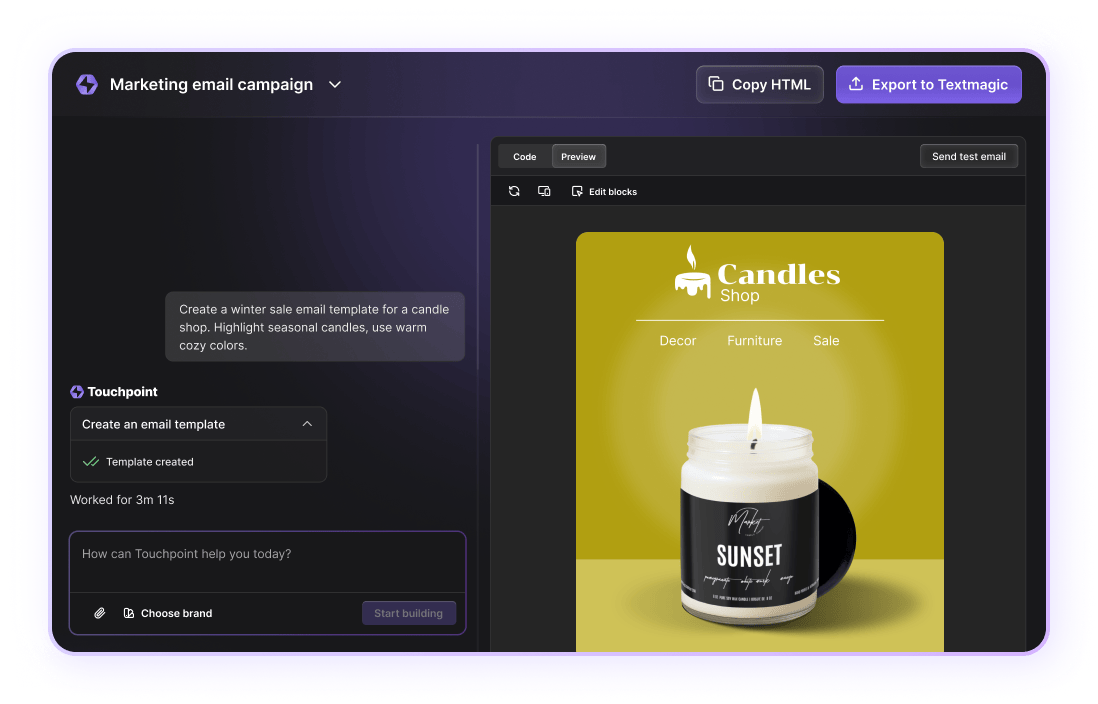How to Use the Case Converter
Have you written an entire note or document in caps lock without realizing? Don’t worry, no need to delete and rewrite it all. Now, you can use our case converter tool to instantly convert the text so that it has the right capitalization style. The case converter can be used to transform lowercase to uppercase, uppercase to lowercase, title case to sentence case, etc. Here’s a quick 3-step guide to using the case changer:
- Step #1: Copy and paste the sentences, paragraphs or whole document in to the box to the left in the Case Converter tool screen. Keep in mind that, while the case changer will preserve spacing, it will not recognize bold, italic or underlined text, fonts or hyperlinks.
- Step #2: Choose between one of the four available options: “Normal text”, “ALL CAPITALIZED” (uppercase), “all minimalized” (lowercase) and “All First Letter Big” (title case). Click on the “Convert” button.
- Step #2: Your text, with its specified capitalization style, will appear in the right hand box. You can now manually select and copy it, or simply click on the “Copy results” to save it to your clipboard.
Why you should use the case converter
There are plenty of reasons why you might want to use the case converter tool:
- If you’ve accidentally left the caps lock on, now you don’t have to convert to lowercase manually. The tool will easily adjust the capitalization issues in the text.
- Did you forget to capitalize certain words in your document? You don’t have to retype the whole thing again. Simply use the capitalize text feature to perform an automatic conversion.
- If you are optimizing for search engines you probably know that capitalizing each word in a title can increase your CTR (click-through-rate). With the case converter tool, you can automatically capitalize each word.
Why we created this tool
We built the case converter to make your life easier. Our easy-to-use tool will allow you to convert huge blocks of text to a preferred case (uppercase letters, lowercase letters, sentence case, etc.) in a matter of seconds. Simply bookmark the Case Converter for easy access and then when needed use it to edit your documents.
Benefits of using the case converter
Many word editing software do not offer the case convert feature. The good news is that you can use our free tool to solve possible capitalization issues. Still not sure if you should use the text converter? Here are a few benefits:
- After text case errors, save precious time correcting by simply copying and pasting the text that requires conversion in to the text converter tool.
- Capitalize text phrases with the “All First Letter Big” option.
- Remove incorrect capitalizations with the “Normal text” option.
- Text transform uppercase instantly with the caps converter option: “ALL CAPITALIZED”.
- Convert to lowercase instantly with the “all minimalized” option.
- Remove unwanted formatting elements by automatically converting your document into plain text.